Posted by Grant Yang (Product Manager for OmniLab) & Adarsh Fernando (Product Manager for Android Studio)

At Google I/O 2024, we announced Android Device Streaming in open beta, which allows you as a developer to more easily access and interactively test your app on real physical devices located in Google data centers and streamed directly to Android Studio. This enables teams in any location to access a variety of devices across top Android device manufacturers, including the latest family of Google Pixel and Samsung Galaxy series devices.
We’re significantly expanding on the diversity of devices available in this service by working closely with Android device manufacturers (also known as original equipment manufacturers, or OEMs)—such as Samsung, Xiaomi, and Oppo—to connect their device labs to Android Device Streaming, so you can access even more physical devices directly in your workflow in Android Studio. This integration is offered with the same performance, stability, and security benefits you get with devices provided by Google. Keep reading for more details below, as well as how you can sign up for the early access and take advantage of these new devices.
 Access devices hosted by Google and other OEMs, such as Samsung, with Android Device Streaming, powered by Firebase
Access devices hosted by Google and other OEMs, such as Samsung, with Android Device Streaming, powered by Firebase
Signup for Early Access to OEM Lab Devices
If you haven’t already done so, follow the steps to get up and running with the beta release of Android Device Streamingwhich will give you access to all the Google-hosted devices to test with directly from Android Studio. Later this year, we will start an Early Access Program that allows participants to use Android Device Streaming to connect to devices hosted by our OEM partners. This expands the catalog of test devices available to you with Android Device Streaming.
To kick off this program, we’re first partnering with Samsung, Xiaomi, and Oppo. These labs will be situated in various locations around the world, and you will be able to use the Firebase project you’re already using with Android Device Streaming in Android Studio to access them. Your Firebase project’s administrator will have control to enable or disable individual OEM labs.
If you’d like to participate in the EAP for accessing OEM device labs, fill out this formand we will let you know if you and your team have been accepted. During the EAP, OEM-provided devices will not be billed or counted against your promotional monthly quota.
We look forward to sharing more details during Google’s I/O Connect Beijing in early August 2024.
In the meantime, we encourage you to try out the devices currently available in Android Device Streaming. Currently, the Android Device Streaming program is in a promotional periodwith a higher amount of monthly minutes offered at no cost, which will last until approximately February 2025.
OEM Labs powered by OmniLab

Some of you may wonder how these devices are being connected through to Android Studio. Under the hood, Android Device Streaming is built on top of the device platform for Google, OmniLab. OmniLab, the same device platform that powers all internal device labs, is also powering the OEM labs. Omnilab did this by open sourcing their Android Test Station (ATS) framework available to its open source.
OmniLab provides a framework to ensure that your Android Device Streaming session is secure and performant. You’re able to deploy, debug, and interact with your app on these remote devices through a direct ADB over SSL connection, all without having to leave the IDE. And when the session ends, the device data is fully wiped and factory reset before it’s made available to another developer.
In summary, if you’d like to participate in the EAP for accessing OEM device labs, fill out this formand we will let you know if you and your team have been accepted. During the EAP, OEM-provided devices will not be billed or counted against your promotional monthly quota.
Be part of our vibrant community on LinkedIn, Medium, YouTubeor X and share your experiences on using Android Device streaming in Android Studio.




GIPHY App Key not set. Please check settings