Mishaal Rahman / Android Authority
TL;DR

Google Translate has a dual-screen conversation mode that takes advantage of the outer display on foldable phones.
This feature hasn’t been announced by Google and isn’t documented on any support pages.
However, it only works on foldable phones from Google and Samsung.
The best foldable phones you can buy right now are quite expensive, so you may wonder how they would benefit you. One of the primary advantages of book-style foldables over slab phones is their outer display, which gives you the flexibility of using your foldable like a regular phone when it’s folded. The outer display on many foldables can also be used in tandem with the inner display when taking photos with the stock camera app, but there aren’t a lot of other apps that take advantage of the outer display. Google Translate is one app that does take advantage of the outer display on foldable phones, but it only does so on select devices.
When Google announced the Pixel Fold last year, one of the features it highlighted was the dual-screen interpreter mode. Dual-screen interpreter mode makes it easier to converse face-to-face with someone who speaks a different language. It shows a translation of what you’re saying on the outer screen and a translation of what the other person is saying on the inner screen. It’s accessed by calling up Google Assistant (and not Gemini) and then asking it to “turn on interpreter mode.”
The Pixel Fold’s dual-screen interpreter mode is certainly handy, which is why it’s no surprise that Samsung unveiled its own version of it on this year’s Galaxy Z Fold 6. However, some users have complained about how the Pixel Fold’s dual-screen interpreter feature is accessed; rather than hiding it behind a Google Assistant command that you might forget, some argue that Google should add an entry point in the Google Translate app itself.
Fortunately, that’s basically what Google did a few months ago, though the company didn’t announce it or update any of its support pages to mention it. The Google Translate app now has a dual-screen conversation mode that’s similar to Assistant’s dual-screen interpreter, except it isn’t exclusive to the Pixel Fold. In fact, it works on my Galaxy Z Fold 6, too.
Google Translate’s dual-screen conversation mode is buried behind a few layers, but it’s still pretty easy to activate, as demonstrated below. While it works on all Google and Samsung foldables running Android 14, it doesn’t work on many other foldable phones, including the OnePlus Open, Xiaomi MIX Flip, and Motorola Razr Plus (2024). The reason is that these other foldables don’t support Android’s dual-display mode API, which is what Google Translate uses to show content on both the outer and the inner screen. Live Transcribe’s new dual-screen mode also uses this API, which is why that feature similarly doesn’t work on all foldables.
If you have a foldable phone from Google or Samsung running Android 14, here’s how to use Google Translate’s dual-screen conversation mode.
How to use Google Translate’s dual-screen conversation mode on foldable phones
Unfold your phone
Open Google Translate
Tap the Conversation button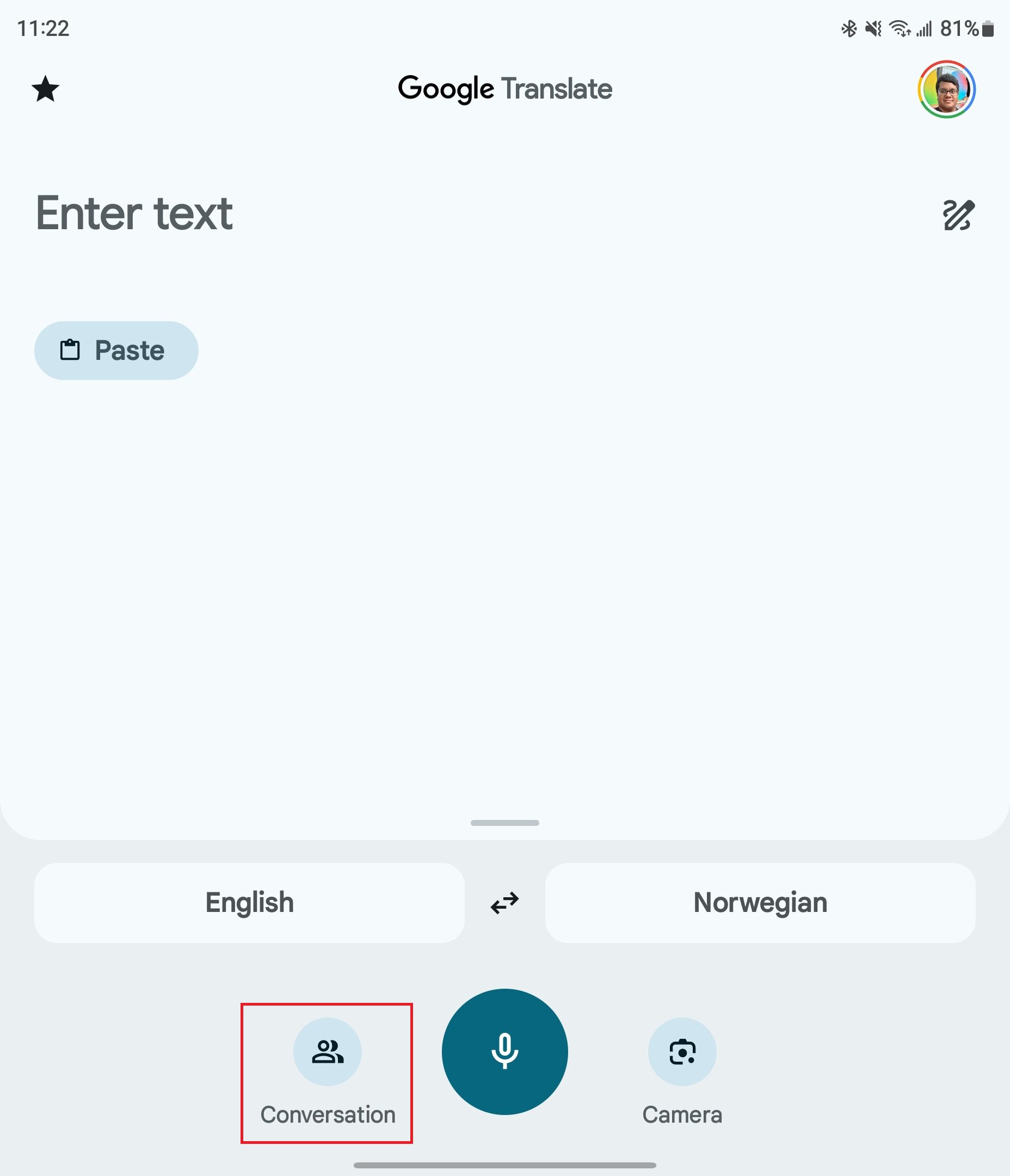
Mishaal Rahman / Android Authority
Switch to face-to-face mode by hitting the dual-chat icon in the top right
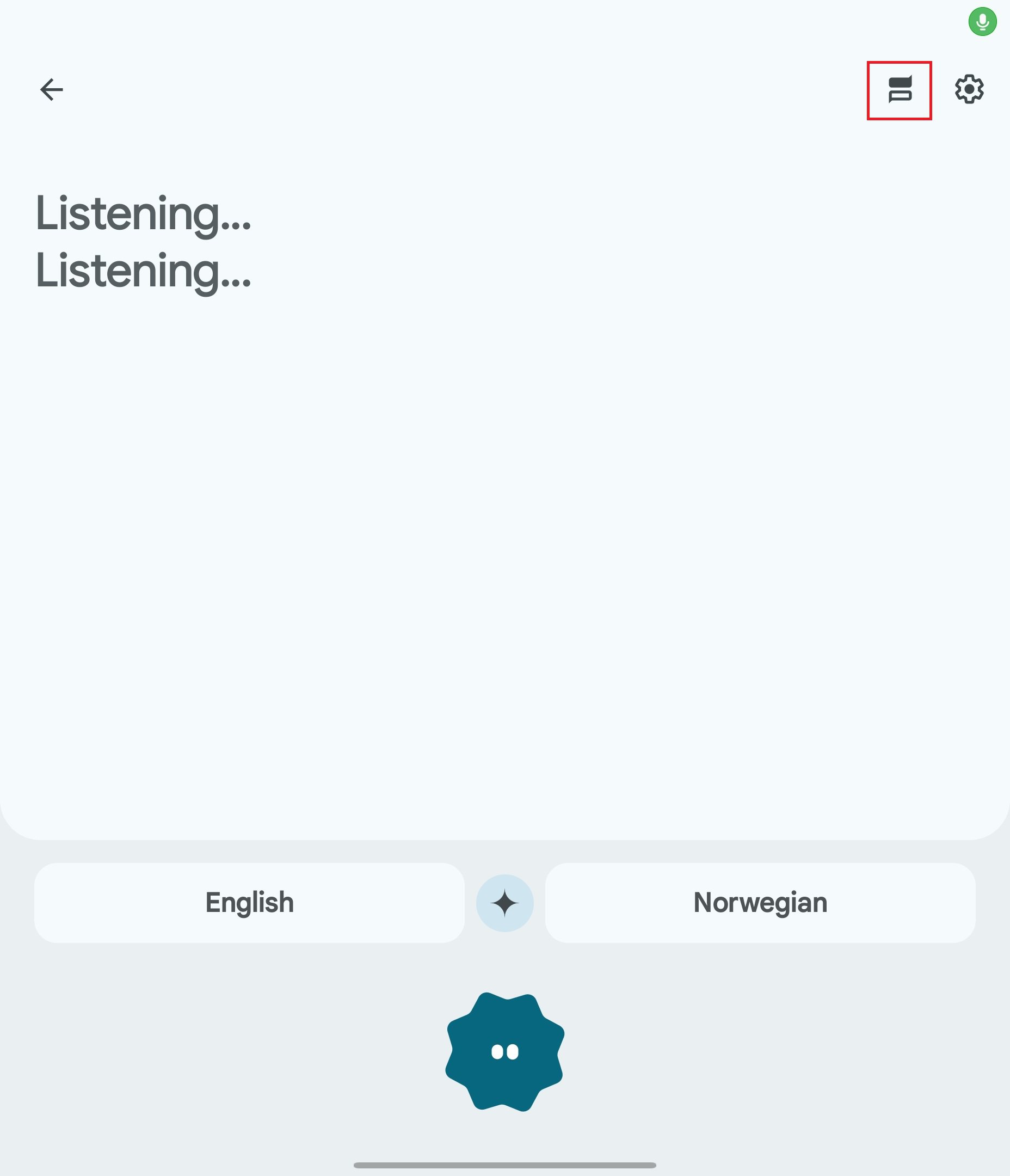
Mishaal Rahman / Android Authority
Tap the folding phone icon near the center-right
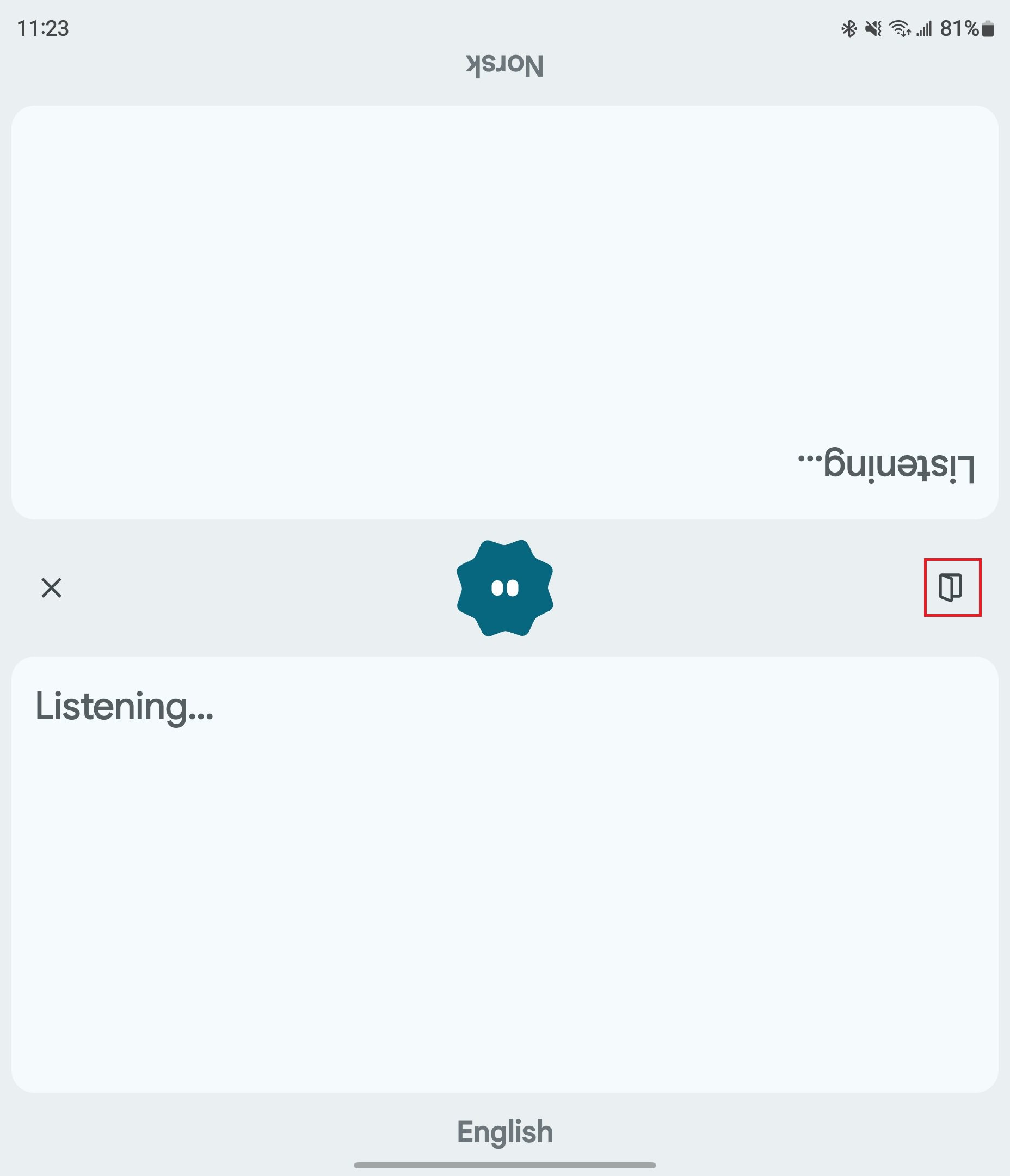
Mishaal Rahman / Android Authority
You should see a notification that says something like, “Dual screen is on. Translate is using both displays to show content”
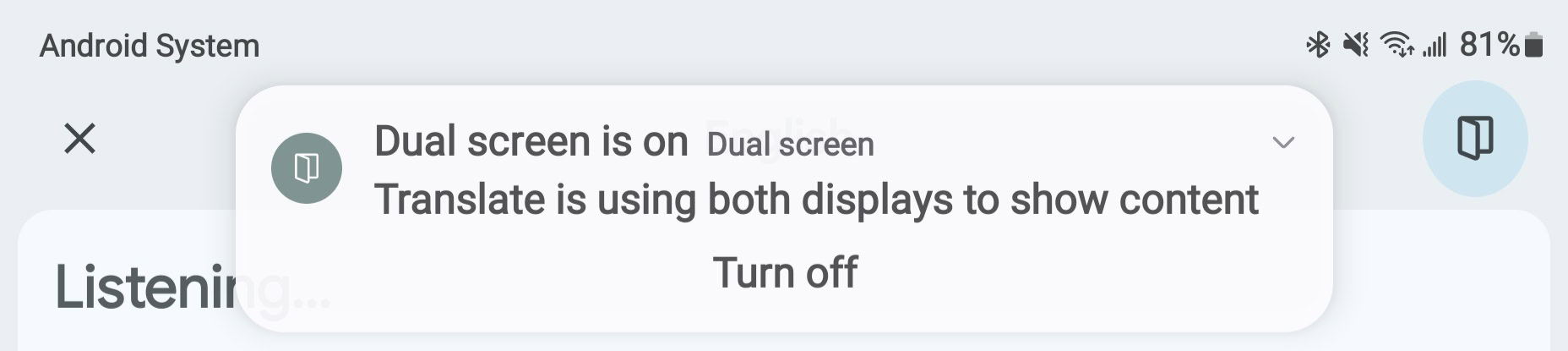
Mishaal Rahman / Android Authority
Turn your phone around to verify that both screens are now being used
Enjoy!
Got a tip? Talk to us! Email our staff at news@androidauthority.com. You can stay anonymous or get credit for the info, it’s your choice.Comments
Source link



GIPHY App Key not set. Please check settings