In what’s been a rather interesting series of events, Android 15 actually arrived after Google debuted its flagship lineup of smartphones. Google also surprised us by releasing both the Android 15 update and the October Pixel Feature Drop at the same time.
With that, we can enjoy even more features than what we initially expected. Although this isn’t a roundup of everything new in Android 15, we’ve already done that, these are the 9 features that I’ve been enjoying since receiving the update.

App Archiving
(Image credit: Andrew Myrick / Android Central)
You know you have a problem when you see an interesting app you want to try out, only to realize that you have already downloaded it. I deal with this more often than I’d like to admit. Another part of the problem is that I tend to run out of space fairly quickly, but I don’t want to delete any apps from my phone.
Android 15’s new App Archiving feature is something that I never really thought I would have a use for, but it’s become rather indispensable. The best part is that this feature isn’t limited to just apps from the Play Store. Instead, you can archive almost any app on your phone, regardless of whether it was downloaded from the Play Store or from a third-party repository like F-Droid.
One-tap Passkey
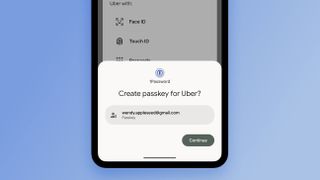
(Image credit: 1Password)
I haven’t had the greatest experience with Passkeys, as I still prefer relying on two-factor authentication with codes being generated by my password manager. Part of the problem has been the less-than-seamless experience whenever logging into a Passkey-enabled account.
For the most part, Android 15 has solved a bit of this for me, as signing in with a Passkey now only requires a single tap. Sure, it’s only one less step than before, but when you’re trying to quickly sign into something, the wasted time adds up.
Manually enable Astrophotography

(Image credit: Andrew Myrick / Android Central)
Recently, I was able to see the Northern Lights for the first time thanks to using Astrophotography mode on the Pixel 9 Pro Fold. However, one of the frustrations with using this at any time, and not just trying to capture a specific event, is that the conditions needed to be perfect in order for Astrophotography mode to be activated.
Previously, the only options were to either turn it off or set it to “Auto,” which was fine when your Pixel decided to let you use it. Thankfully, that’s no longer a problem with Android 15, as you can now manually enable it.
Home Controls on the Lock Screen

(Image credit: Andrew Myrick / Android Central)
I’ve written more than a few words about how I believe the Pixel Tablet was released as a public beta test for a redesigned Nest Hub. Android 15 adds further credence to that idea, thanks to the new Home Controls screen saver. When activated, all of my Google Home toggles and controls are just there.
Hopefully it’s not a bug, but this is also an option on my Pixel 9 Pro Fold, which came as a nice surprise. Another surprise is that I’m able to swap out Google Home for my Home Assistant dashboard, which gives me even more control over my smart home. Not to mention that you’re able to customize Home Assistant to your liking, and aren’t limited to just controlling your “favorites.”
Pin the Taskbar
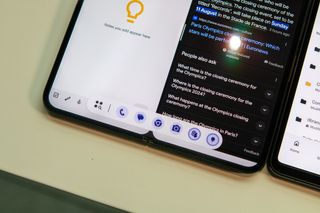
(Image credit: Andrew Myrick / Android Central)
As someone who loves tablets and foldable phones, I was rather surprised when the Pixel Fold didn’t include the ability to pin the Taskbar. This is something that Samsung introduced back with the Galaxy Z Fold 4,and is also an option with the OnePlus Open. Despite that, it’s not currently an option on the OnePlus Pad 2 for reasons that I can’t explain.
Android 15 should solve that problem once it makes its way to more tablets and foldables. On either the Pixel Tablet or Google’s foldable phones, slowly swipe up to make the taskbar appear, long-press it, then tap the toggle to “Always show Taskbar.”
Go from the Big Screen to the Small Screen

(Image credit: Andrew Myrick / Android Central)
Although I’ve been using foldable phones since the Galaxy Z Fold 2, one feature that I constantly forget about is being able to continue using an app from the inner screen on the cover screen. It’s one of those things that can come in handy when you want but isn’t a “defining” feature of the user experience.
Nevertheless, it’s also something that wasn’t available with Android 14 on the Pixel Fold, despite being an option on Samsung’s foldables and the OnePlus Open. On Android 15, it can be enabled under the “Display & touch” settings, and from there, you can choose to always have apps appear, perform a swipe-up gesture, or turn this off entirely.
Keeping apps together

(Image credit: Andrew Myrick / Android Central)
I can’t believe it took Google this long to bring App Pairs to its Pixel devices, but I’m sure glad it’s here. Using two apps side-by-side is already incredibly helpful, as it lets me use something like Chrome on one half and Keep or Obsidian on the other.
However, it was rather annoying not being able to save that combination and use it later. Once Android 15 is installed on your foldable or Android tablet, open two apps side-by-side, then swipe up to reveal the app switcher. From there, tap the Save app pair button, and a new icon will appear on your Home Screen.
More Gemini improvements
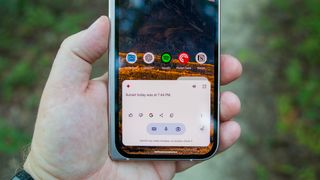
(Image credit: Andrew Myrick / Android Central)
As Google continues to improve Gemini, one thing that I’ve been hoping for is deeper integration between apps. The latest update does just that, as it’s now possible to activate Gemini and ask it questions about items within the Pixel Screenshots app.
Although it’s probably not something that I’ll use on a regular basis, I’m just happy to see more functionality being added to Gemini. Even if it’s something that probably should have been there when the Pixel 9 series launched.
Quickly switch between Bluetooth devices
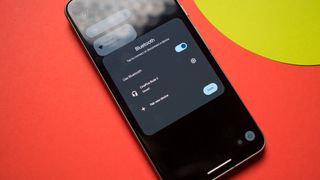
(Image credit: Harish Jonnalagadda / Android Central)
As someone who owns almost as many Bluetooth headphones as smartphones, switching between them has been quite a pain. Previously, I’d have to jump into the Settings app, head into the Bluetooth menu, and then select the headphones that I want to switch to.
Android 15 makes life easier, in this regard, courtesy of the updated Quick Settings tile. Now, I can just tap the toggle and pick from the list of available headphones. This is great for when I want to go from using my over-ear headphones at my desk to my Pixel Buds Pro 2.
There’s a lot to love in Android 15

(Image credit: Harish Jonnalagadda / Android Central)
These are just a handful of the new features that are now available with the stable release of Android 15. There are so many more that might appeal to others, even if they don’t really resonate with how I use my phone on a daily basis.
If you just received the update, I highly recommend diving into the Settings app. Just take a look at all of the different screens, panels, and toggles, so that you can better feel for what your phone is actually capable of.




GIPHY App Key not set. Please check settings